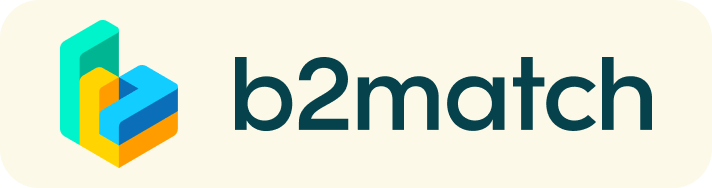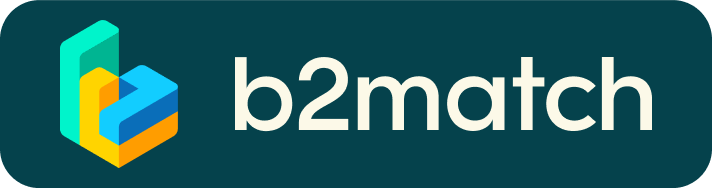Use the meeting options and connect with other participants
Use the meeting options and connect with other participants. A matchmaking event is a quick and easy way to meet potential cooperation partners in face-2-face talks. Time runs fast but you will have the opportunity to build first connections before the bell rings and the next talk starts.
How it works:
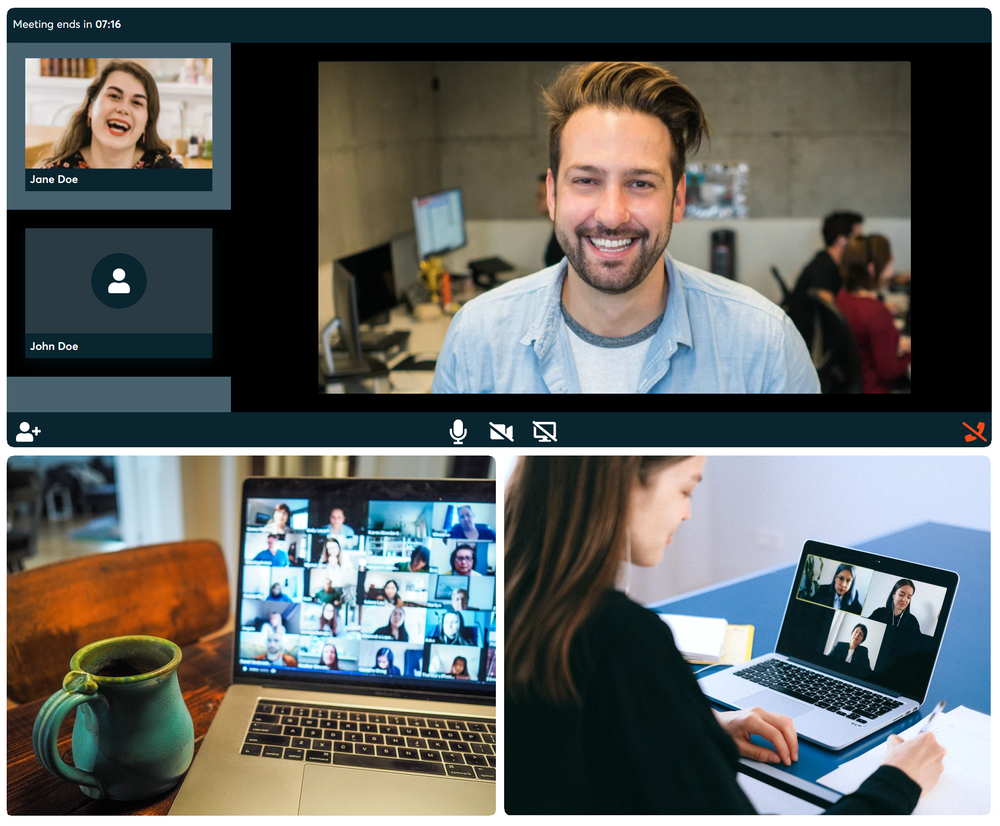
1 Online registration
Register via the Register button.
Publish a profile to showcase your needs
Use and explore the Marketplace
- Explain the technology/product/expertice/service you are offering or looking for.
- specify the partner/ contact person you are looking for.
- Write a co-operation profile for each offer/request.
Your availability for matchmaking meetings
- To enable the matchmaking add the matchmaking session in the agenda to your calendar.
- Choose the timeslots you are available for meetings.
2 Select your biliteral meetings
E-mail notification when to book B2B meetings
- You will receive an e-mail reminding you that you can start booking now your bilateral meetings.
Browse profiles of attendees
- Find your networking match by browsing other attendees’ profiles. This way, you find out who offers promising projects or would be interesting to meet.
- Use the optional filters to easily find the ones aligned with your goals.
Send & receive meeting requests
- Be active, not reactive.
- Browse published participants profiles and send meeting requests to those you want to meet at the event. Adding a meaningful remark why you are interested in a meeting will increase the chance that your request will be accepted.
- As soon as meetings are scheduled and accepted by the other party, you can download your personal agenda with both the plenary sessions of the event and your personal meetings as part of the matchmaking track of the event.
3 Before the event - technical preparations
- Check your audio quality, using headphones is highly advised.
- Use a good webcam to improve the image quality, avoid connecting via phone.
- Consider cutting your video, in case of broadband issues.
- You might receive additional meeting requests or cancellations during the event - have a look at your email inbox during the event!
4 During the online event
- Check the lastest version of your meeting schedule through the platform.
- Access the platform and be online at least 5 minutes before your meeting starts.
- RESPECT the other participants' time and show up to all your meetings.
- If an unforeseen circumstance arises and you will not attend a meeting, please cancel your meetings through the platform. This way, the other participant will be notified.
- Press the START BUTTON in your profile and start your meeting.
- Use the Google Chrome Browser to have the best user experience. If the Google Chrome Browser is not your standart setting, copy the meeting access link and paste it into a Google Chrome Window.
How to initiate a Virtual Meeting?
- Identify promising participants on the Participants list or the Marketplace page on the event's website. Once you found a suitable meeting partner, click on the participant's card in order to access their profile
- Use the Messages functionality to chat about common interests and availability.
- Click on the participant's preview if the participant is marked as Available
- Click Request Meeting, under the participant's photo, to request a meeting
- Check My agenda and Meetings for your schedule and your list of confirmed meetings.
- At the time of the meeting, go to the Meetings page and click on Start Meeting (best is to use the Google Chrome Browser)
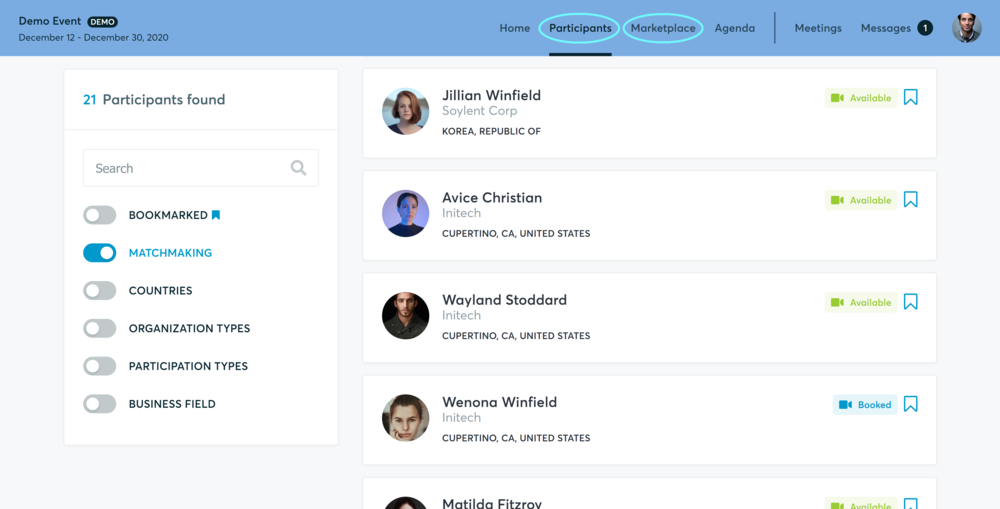
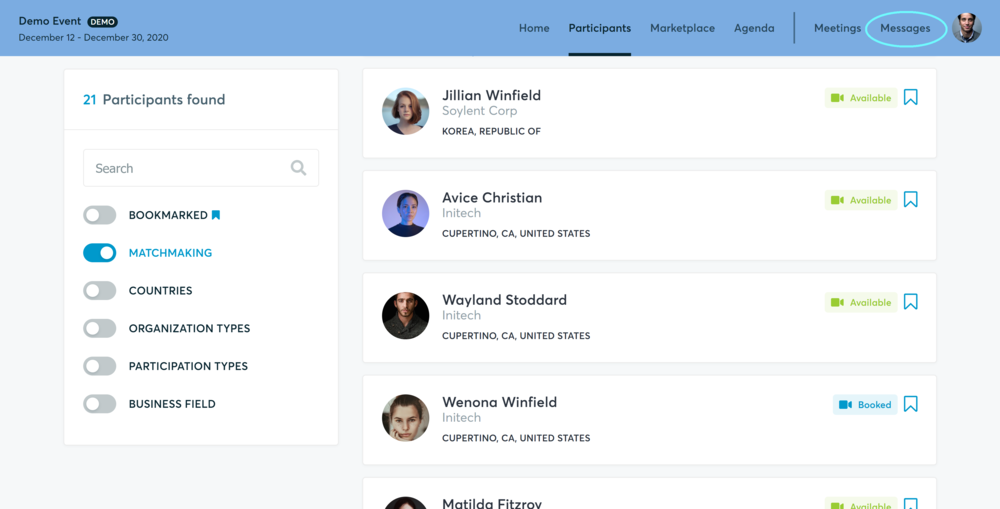
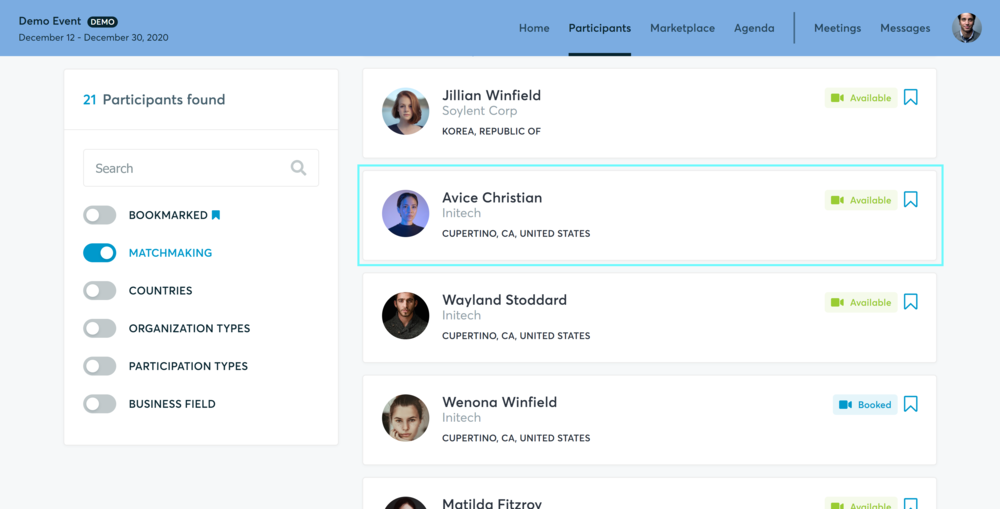
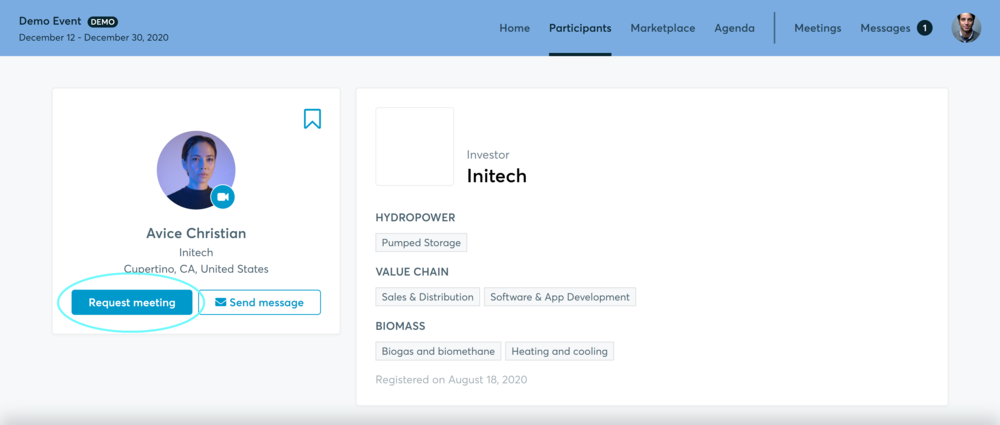
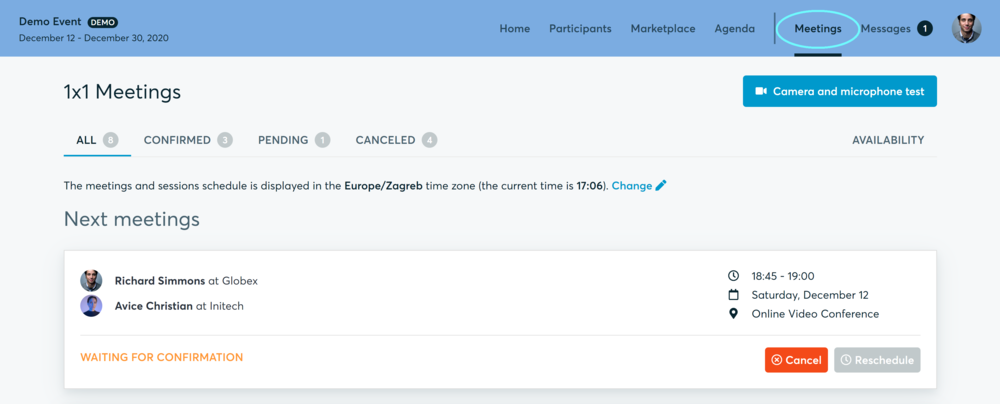
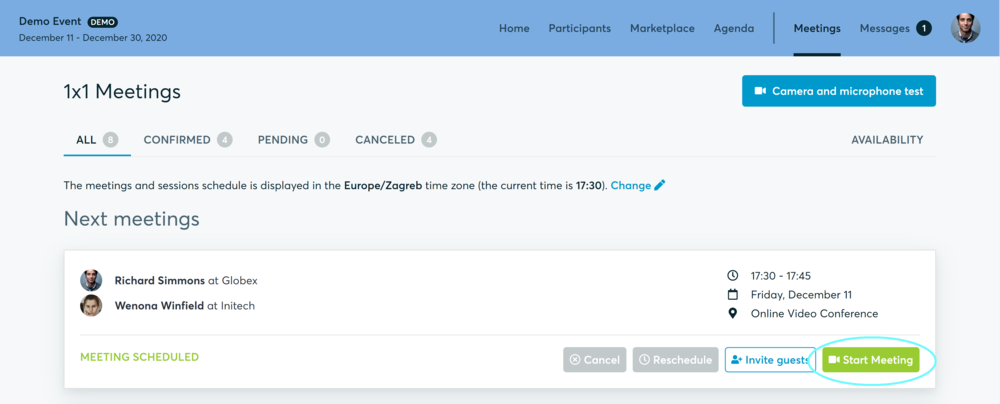
- You can invite guests through the Invite guests button, or share your screen through the screen sharing button
- A virtual meeting can be started at any given time before its ending time and it won't stop automatically, one of the participants has to end it
- The remaining time will be displayed on the top left corner
- The next meeting card will be displayed with one minute before the next meeting
- Clicking on Start Next Meeting will end the current meeting and will start the next one
Technical requirements for Virtual meetings
The virtual meetings take place through the b2match video tool, which is integrated in the b2match platform and it doesn’t need to/it can't be downloaded. With the Google Chrome Browser you will have the best user experience.
- install the latest version of your browser
Use a device with an incorporated webcam or a webcam. Without the camera, the meeting can still take place in the audio mode.
Microphone and camera
You can test your microphone and camera in your Meetings list, once you are logged in to your b2match profile. In order to do this, you need to click the blue Camera and microphone test and follow the instructions.
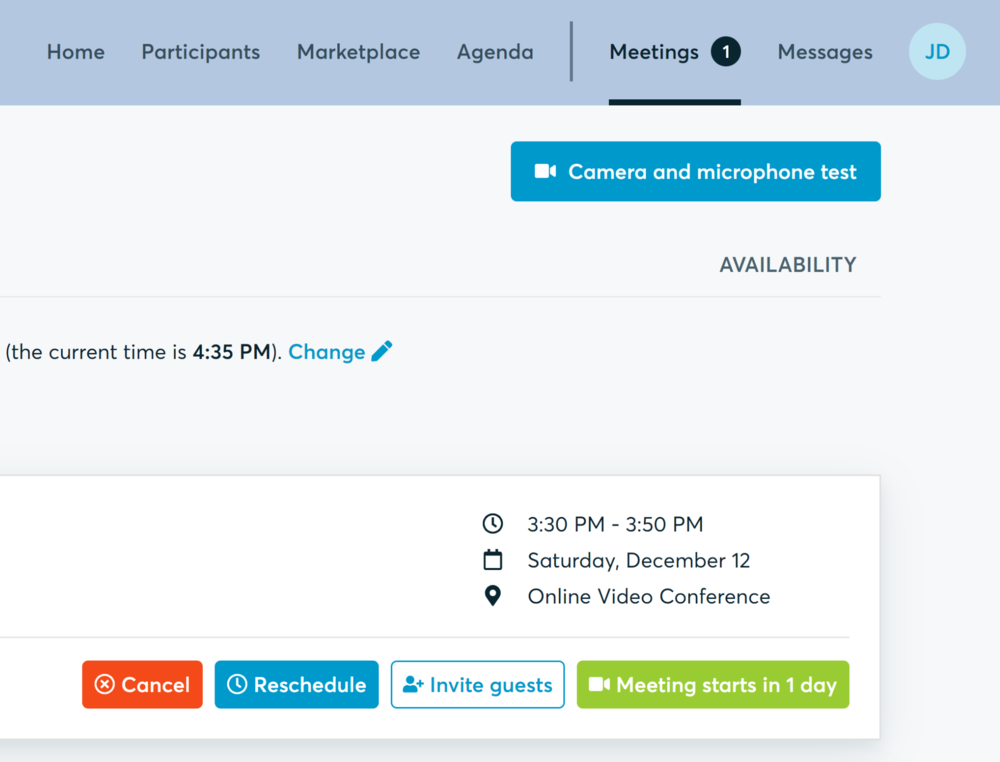
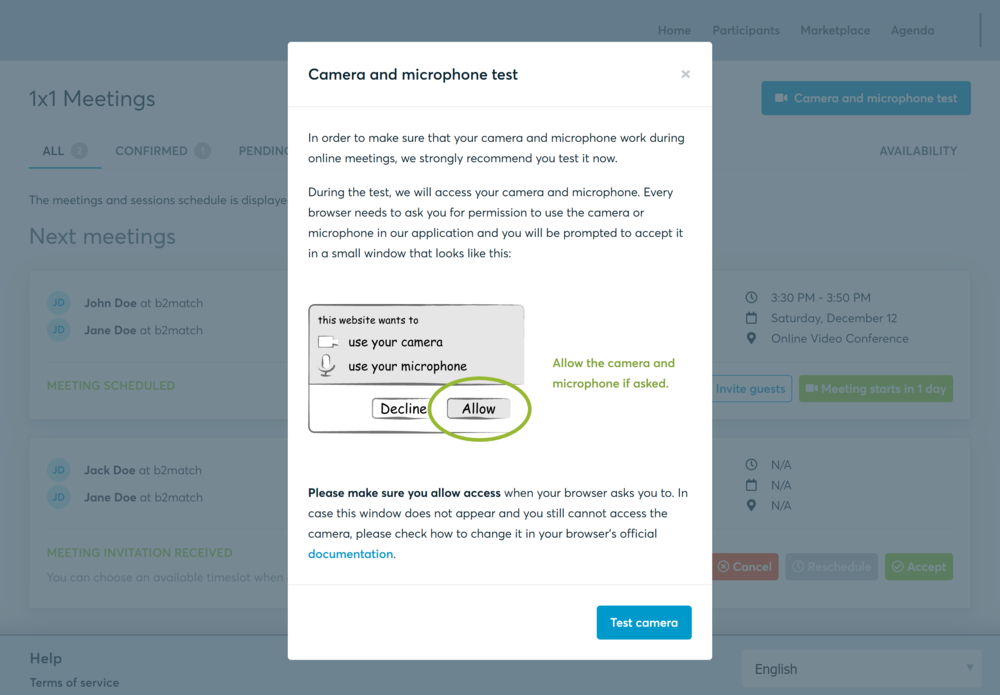
If there are issues, the system will indicate the browser's documentation's regarding the microphone and camera usage
- browser's permissions to use the microphone and camera
- system's permissions for the microphone and camera
Additionally, you can do the following checks:
- test your microphone with other apps, such as Google Meet, Skype, Zoom, etc.
- run Twilio's network test, which will start an automatic diagnosis to check if Twilio has permission to use your microphone and camera
- Twilio is the name of the software we use for online meetings
Happy matchmaking!